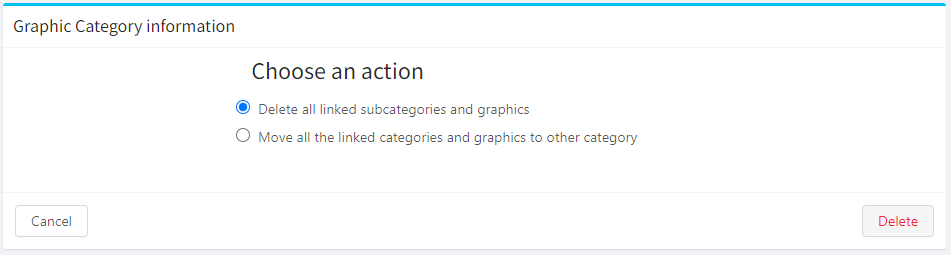Setup Graphics Category
How to add the graphics category?
To start adding the graphics category:
Choose "Graphics Categories" from the Explorer.
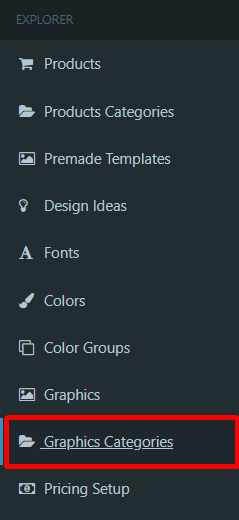
Click on the "Add new Graphic Category".

Enter the Name of the Graphic Category.

Upload Thumbnail (reduced-size version of the image). We recommend using a raster image 110x110px maximum. If the image proportions are larger the image will be automatically resized to fit the 110x110px.

Select the Parent Category from the pop-up list.

Click on "Save" to save the new Graphic Category.

How to edit the graphics category?
To start editing the graphics category:
- Choose "Graphics Categories" from the Explorer.
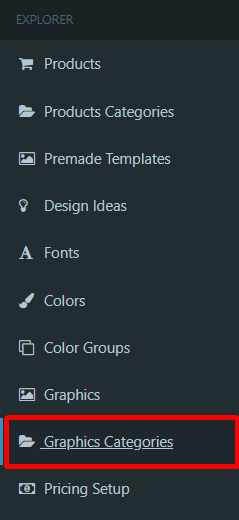
- Choose the graphic category you want to edit from the list of categories.
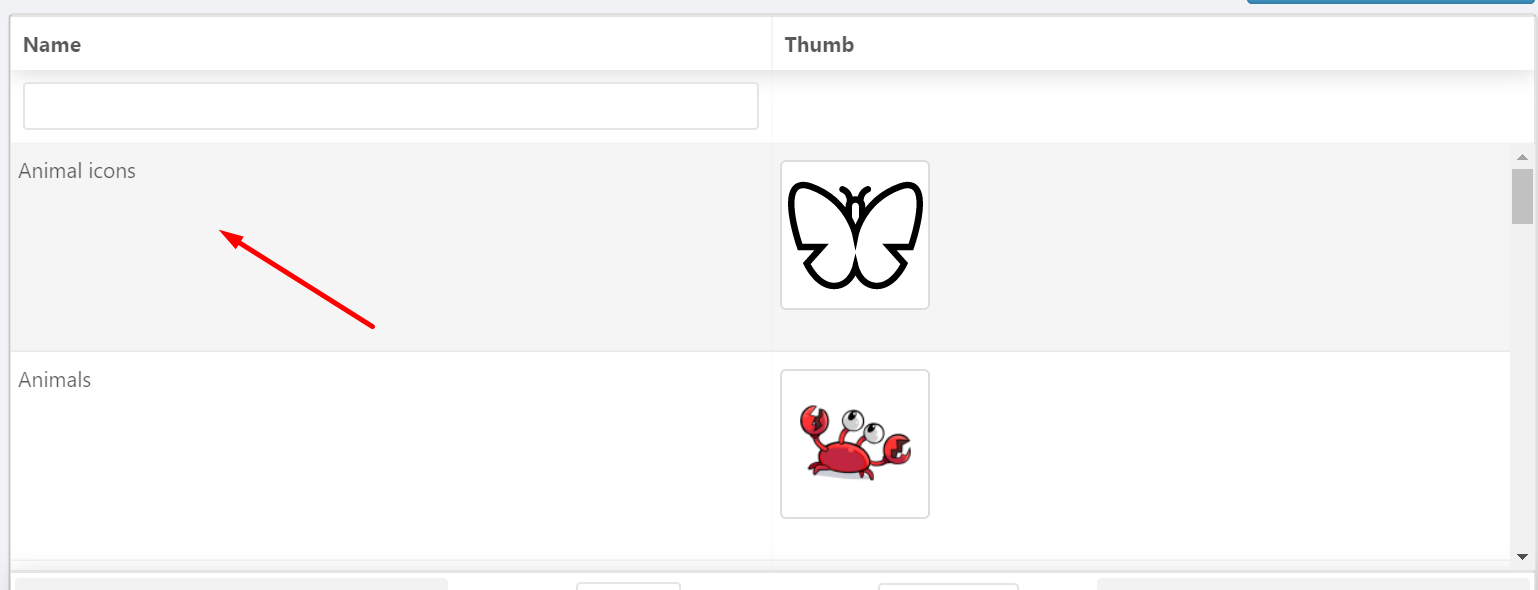
- Edit options from the list of options.
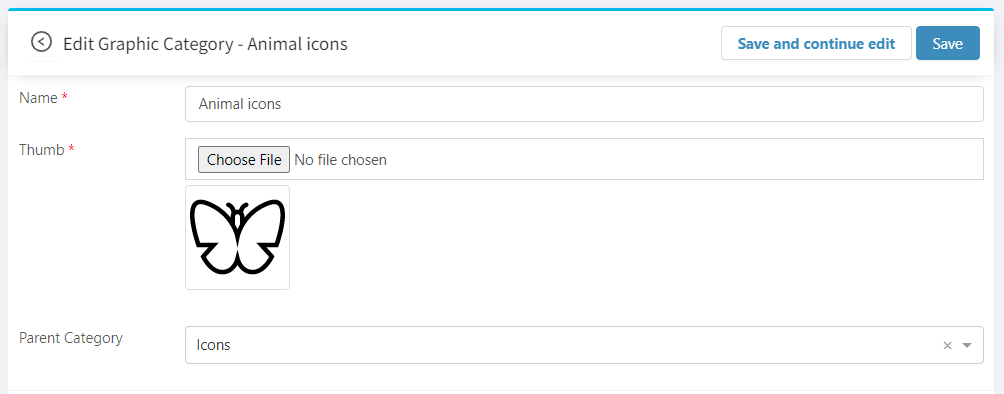
- Click on "Save" to save edited options.

How to delete graphics category?
To start deleting a graphics category:
Choose "Graphics Categories" in the Explorer.
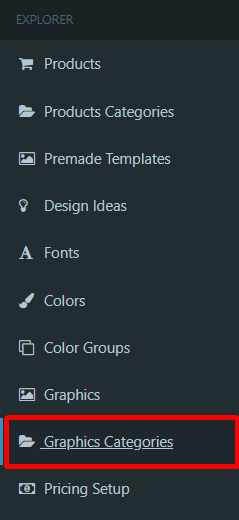
Click on the Graphic Category you want to delete.
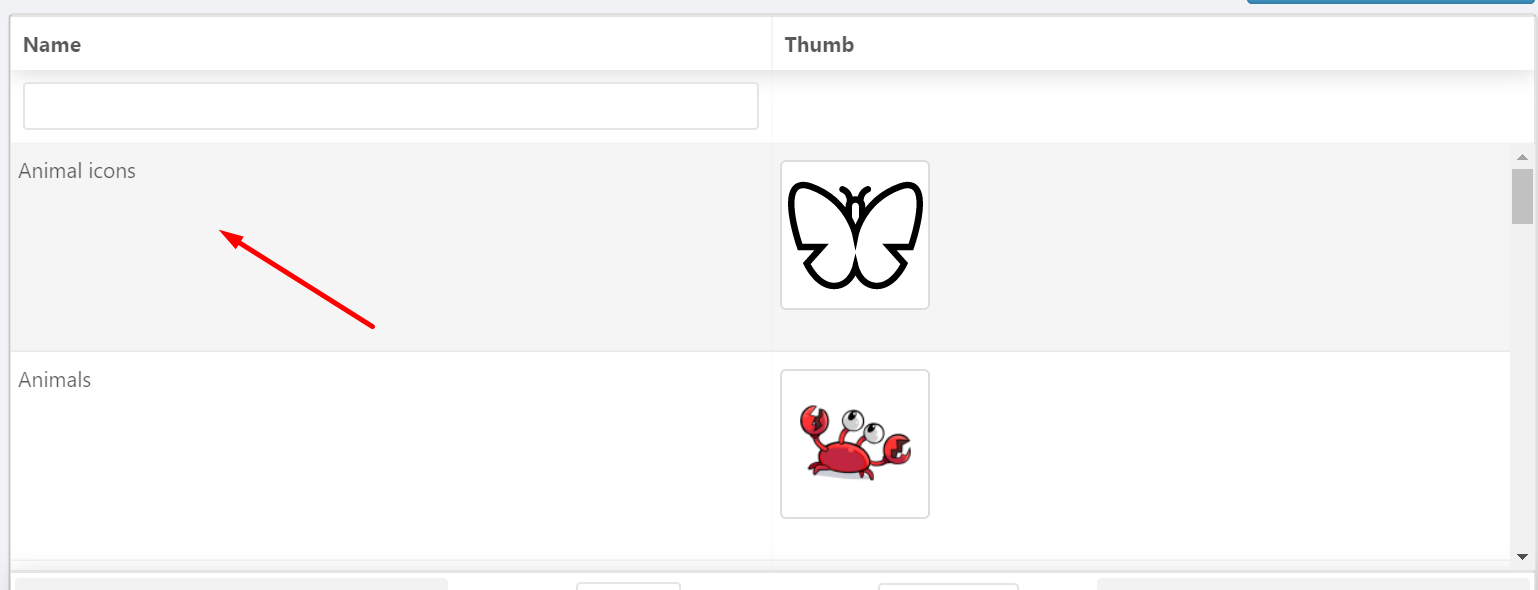
Click on the "Delete" to delete the Graphic Category.
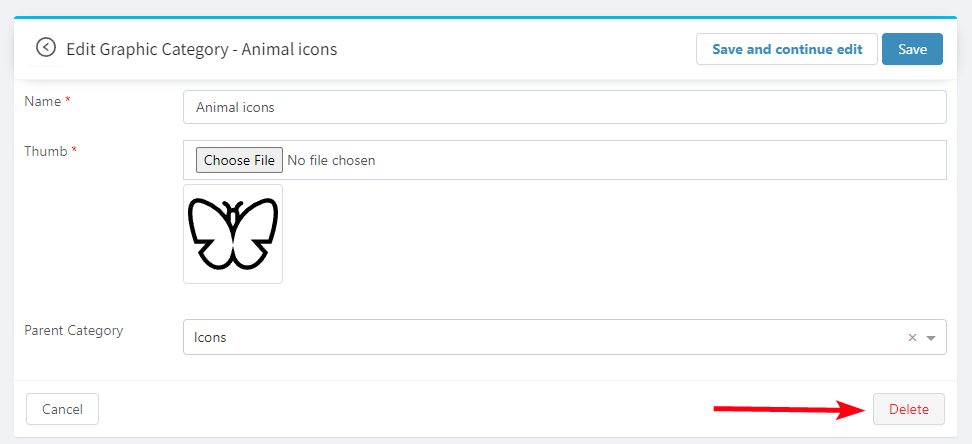
TIP
As graphics may belong to graphics categories you should decide what to do with them when deleting the graphic category as this may affect the products. Choose one of the options:
Delete all linked subcategories and graphics - the graphics category and all graphics that belong to this group will be deleted.
Move all the linked categories and graphics to other category - all graphics that belong to the graphics category you want to delete will be moved to another graphics category you choose.