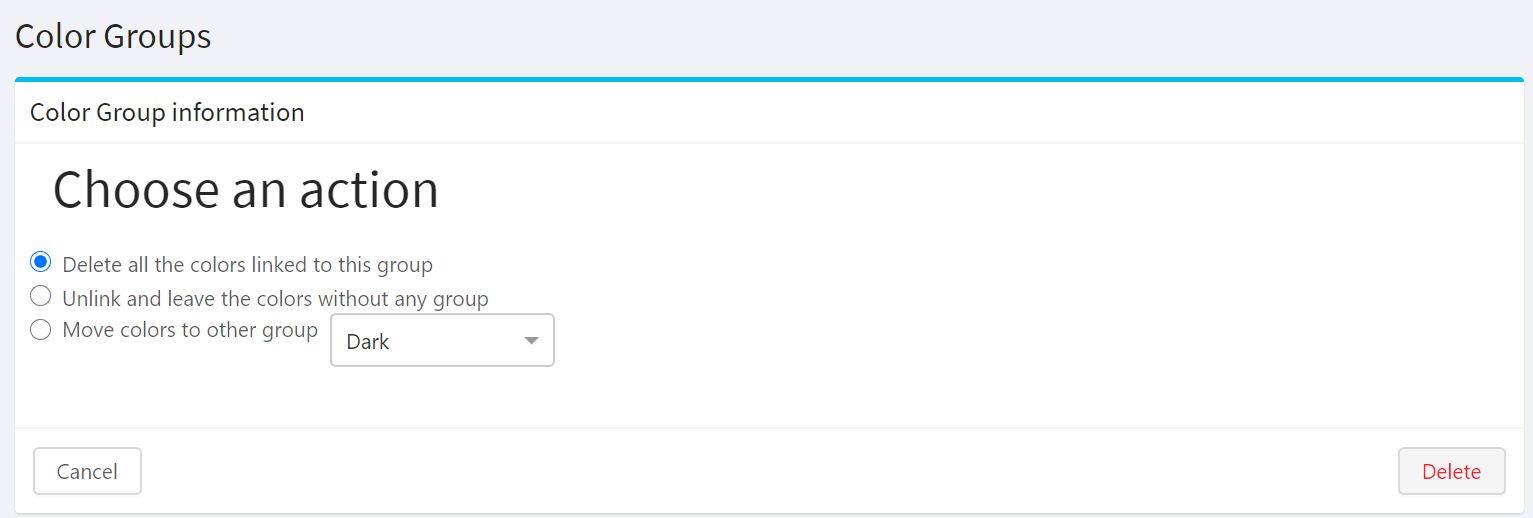Setup Color Group
Overview
The Color Group is a set of colors similar in shades. For example, you can create a color group called "Pink" and add there all pink shades - LightPink, HotPink, Pink, DeepPink and others. Color Group can be assigned to a Product for limiting the available colors.
How to add a color group?
To start adding color group:
Choose "Color Groups" in the Explorer.
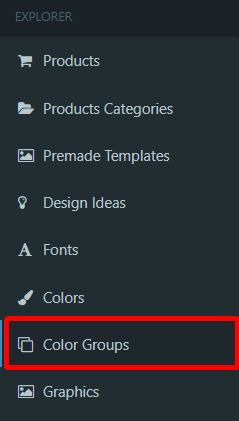
Click on the "Add new Color Group".

Enter the Name of the color group.
Click on "Save" to save the color group.
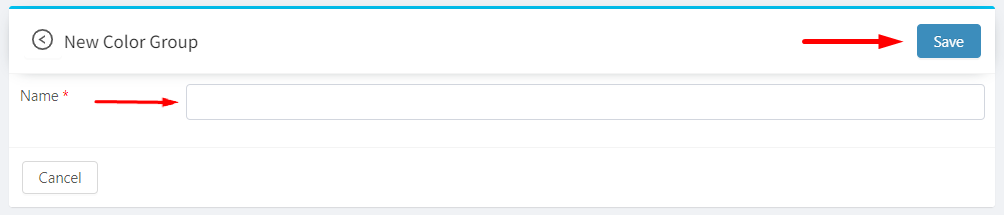
How to edit a color group?
To start editing the color group:
- Choose "Color Groups" in the Explorer.
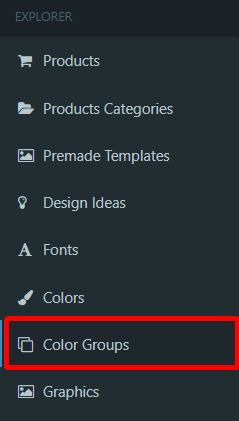
- Click on one of the listed color groups you want to edit.
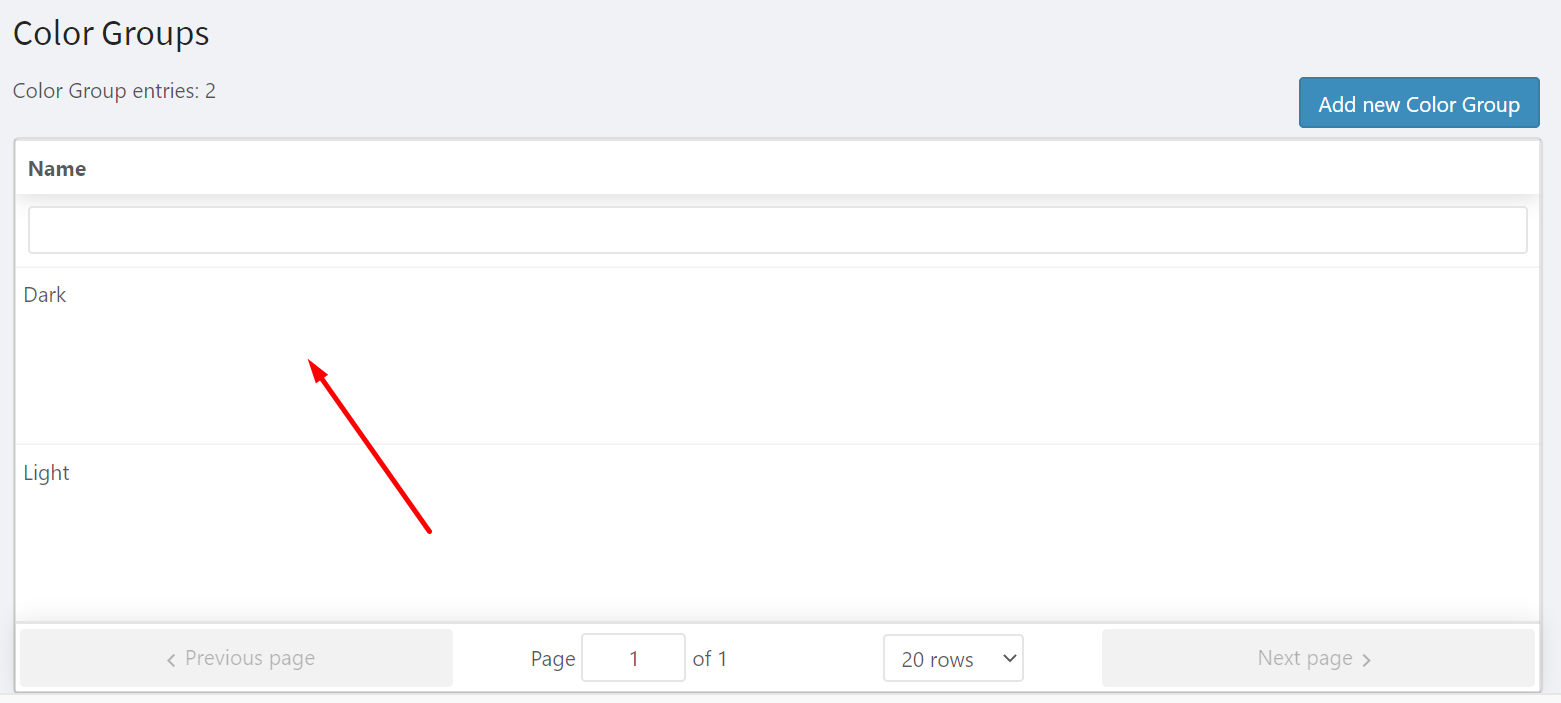
Enter the new Name of the color group.
Click on the "Save" to save the edited color group.

How to delete color group?
To start deleting color group:
Choose "Color Groups" in the Explorer.
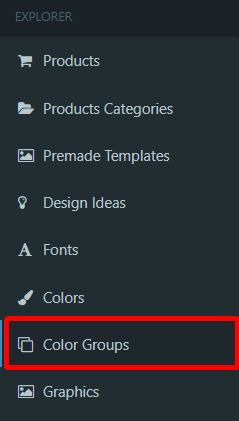
Click on the Color Group you want to delete.
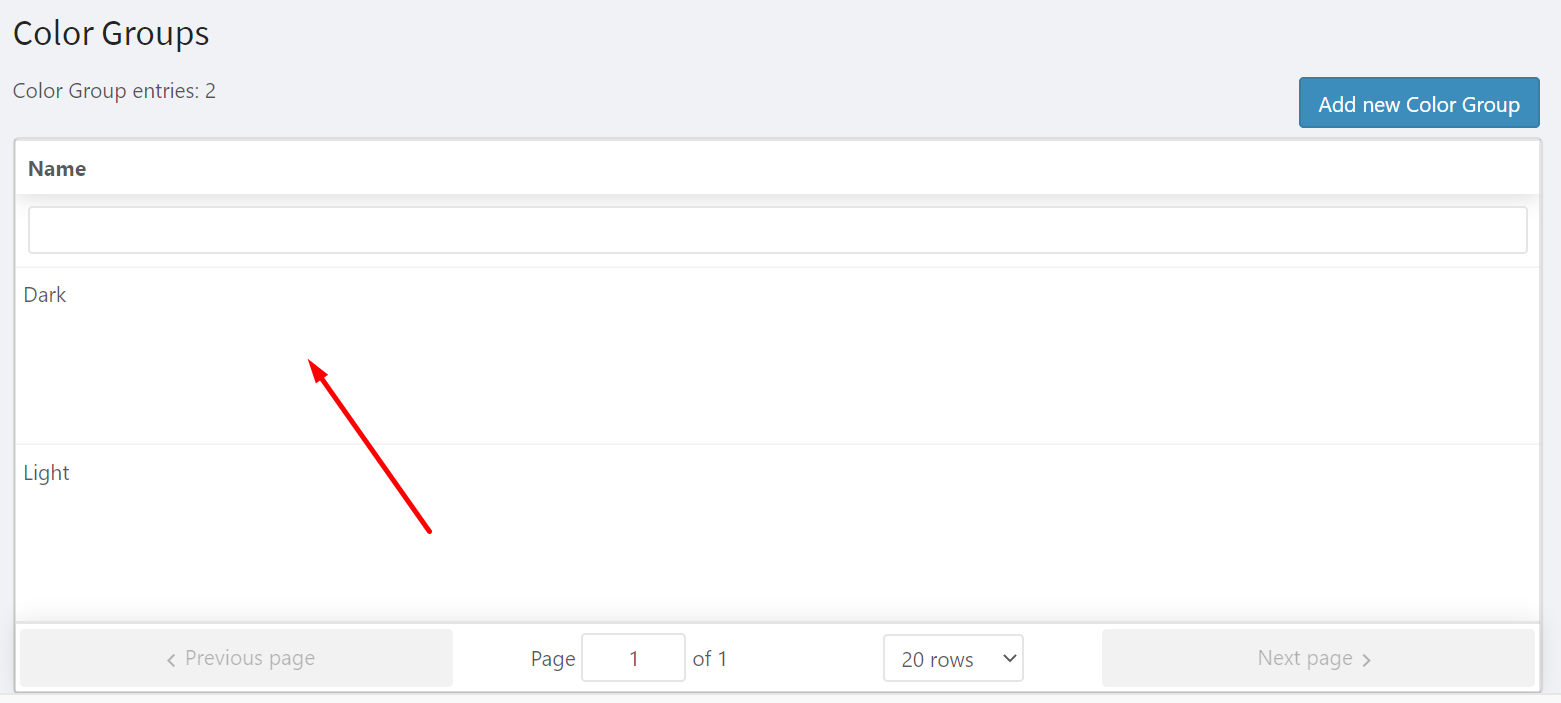
Click on the "Delete" to delete the Color Group.
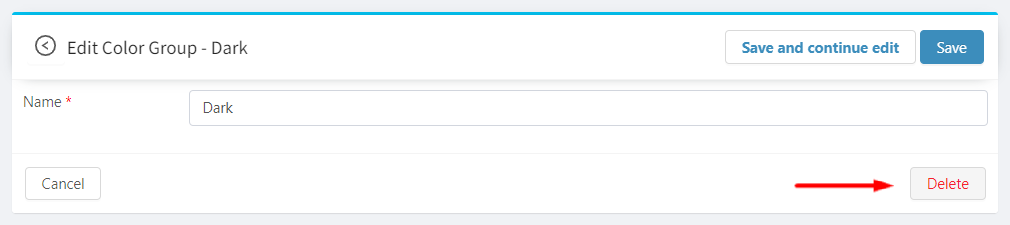
TIP
As colors may belong to color groups you should decide what to do with them when deleting the color group as this may affect the products. Choose one of the options:
Delete all the colors linked to this group - the color group and all colors that belong to this group will be deleted.
Unlink and leave the colors without any group - the color group will be deleted but colors will not, they just will not belong to this color group.
Move colors to another color group - all colors that belong to the color group you want to delete will be moved to another color group you choose.