Pricing
Overview
A pricing rule is a rule that can be applied to different products. You can use this feature when you want to set a specific price for the number of colors used in the design or per square unit.
Setup Pricing Rule
How to add a pricing rule?
To start adding a Pricing Rule:
Click on "Pricing Setup" in the Explorer.
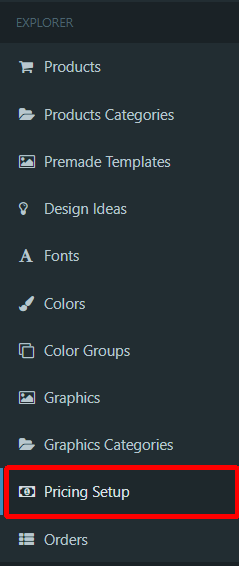
Click on "Add new Pricing Rule".

Enter the Name of the new Pricing Rule.
Select Products for which you want to apply the Pricing Rule. You can choose multiple products.

Select type:
- By colors - means that total price will depend on a number of different colors that are used in the design (for example, one green and one red text).
Add configurations:
Colors - enter the number of colors for which the current pricing rule should be applied.
Quantity+ - enter the number of products for which such a rule will be applied. If you enter "1", then this rule will be applied only when there will be one or more products in the order.
Price - enter the price for the number of colors for product quantity.
You can add as many pricing rules by colors as you want, just click on "Add New Color Rule".
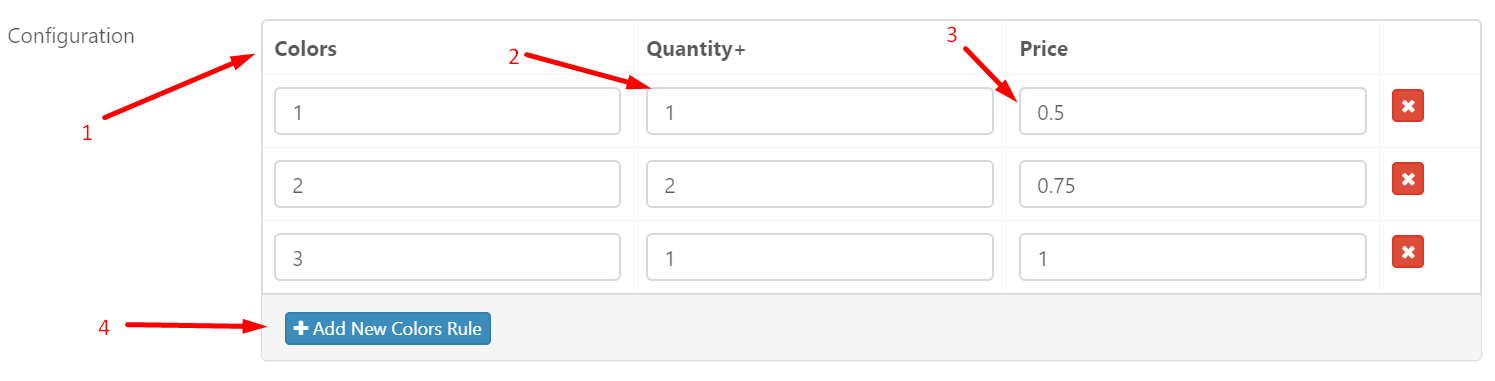
Area-based - means that total price will depend on the square of product or design area:
Product area - price will be calculated depending on the whole product square, no matter how many artwork or texts you will add.
Design area - price will be calculated depending on the square of every design that will be added to the product.
Enter "Area More Than" value - means that you can set prices for areas that are equal or bigger that entered value.
Enter "Price Per Sq. Unit".
You can add as many pricing rules by colors as you want, just click on "Add New Rule".
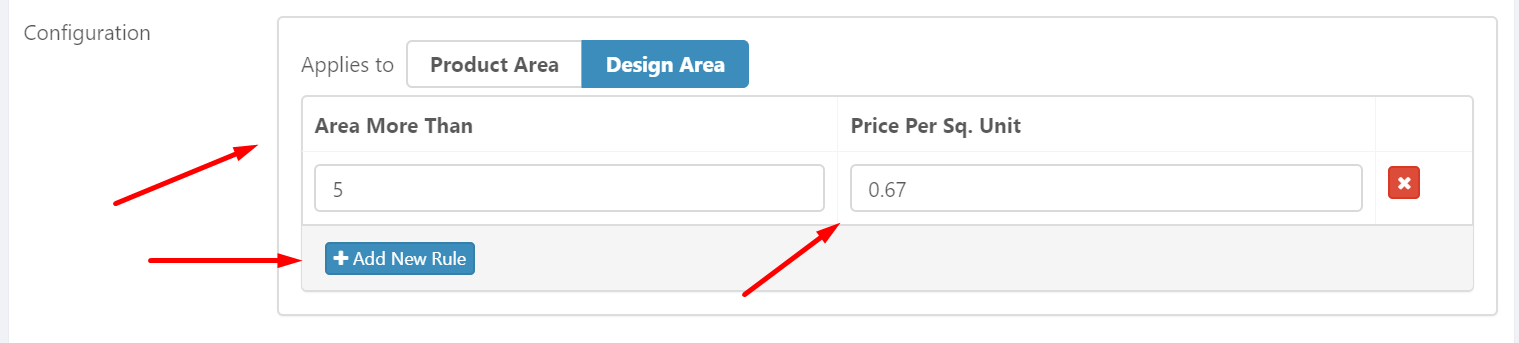
How to edit a pricing rule?
To start editing a pricing rule:
- Click on "Pricing Setup" in the Explorer.
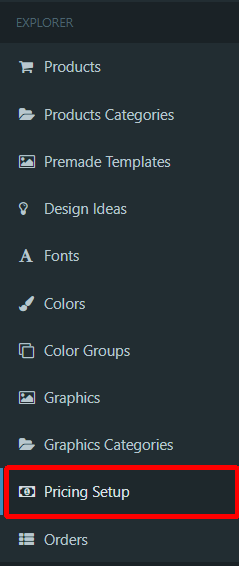
- Choose pricing rule you want to edit from the list.
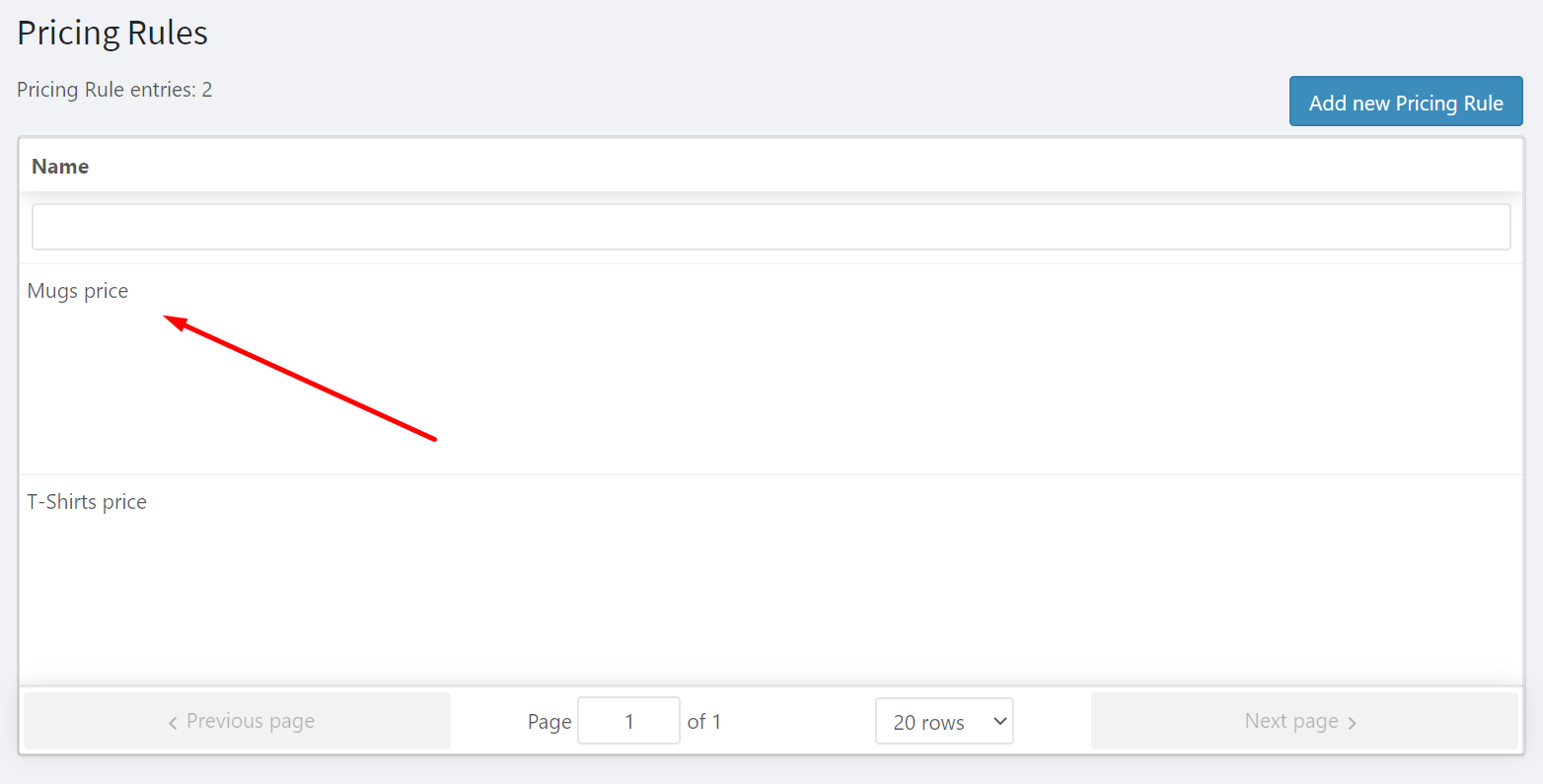
- Edit options from the list of options.
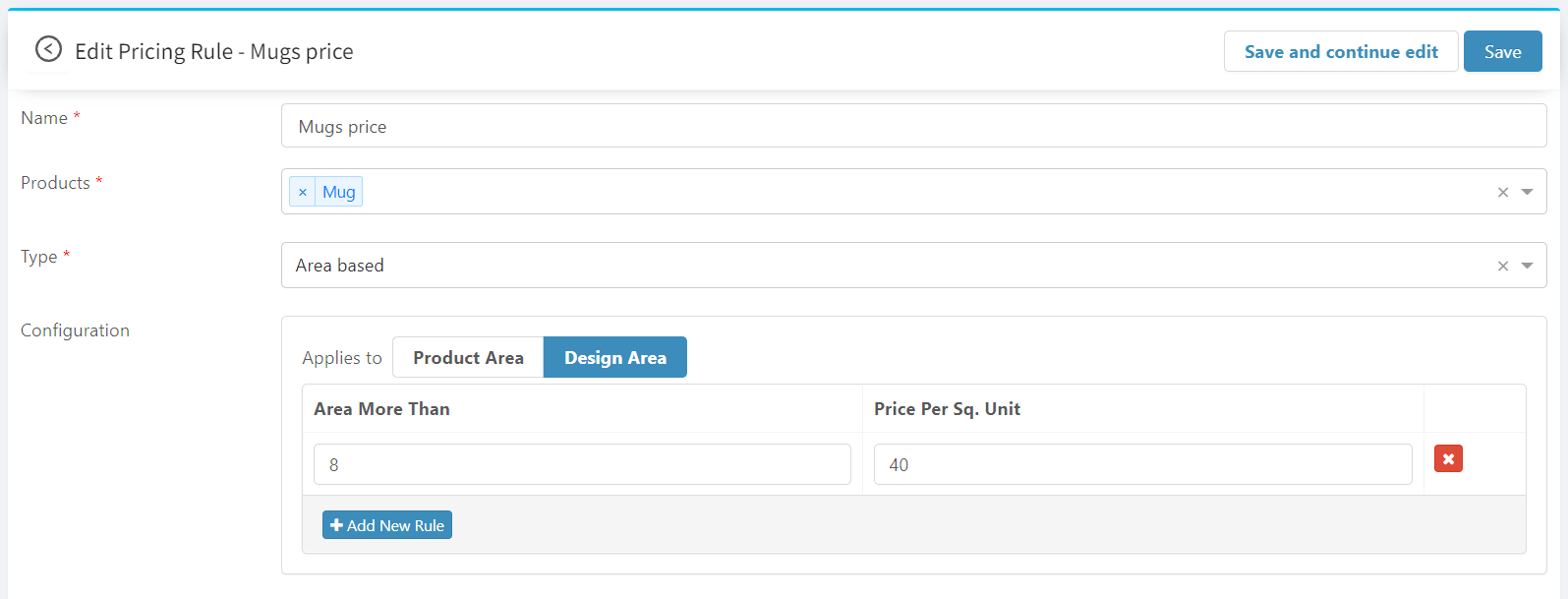
- Click on "Save" to save changes.
